Using Keyboard Shortcuts
The IFS Cloud includes various keyboard shortcuts that you can use throughout the system.
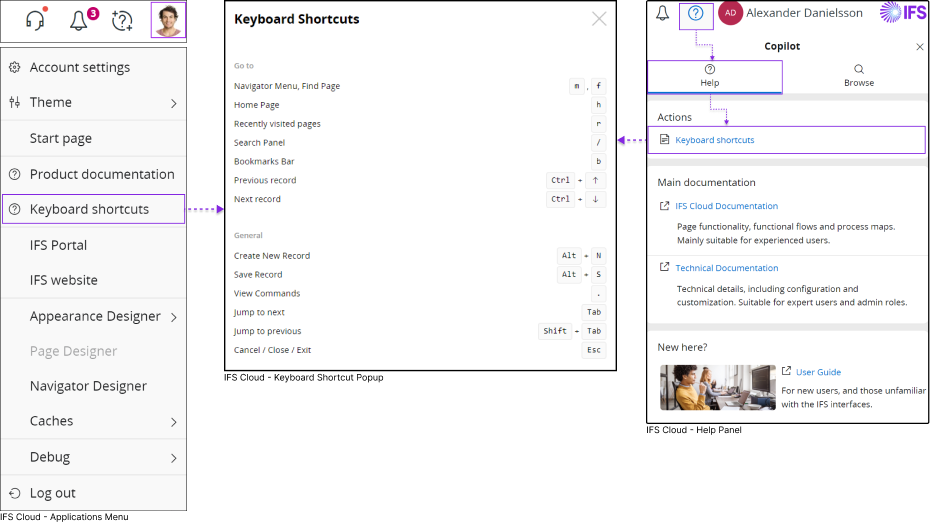
You can access a list of all the available keyboard shortcuts within IFS Cloud Web:
| ||||||||||||||||||
Performing any of the above actions will open a pop-up window where you can find a comprehensive list of all the keyboard shortcuts supported within the IFS Cloud.
Shortcut Key Description
The table below outlines the shortcuts and their expected outcomes in IFS Cloud.
| Shortcut Key | ||
|
|
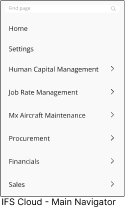 |
Opens the Navigator Menu |
|
|
Move the focus to Find Page section in the Navigator Menu. If the Navigator menu is closed, pressing the F key will open the Navigator Menu with the focus on the Find Page section. |
|
|
|
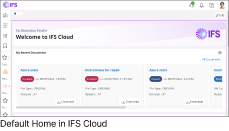 |
Directs you to Home Page. |
|
|
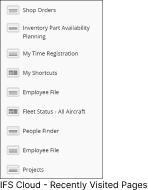 |
Directs you to Recently Visited page. |
|
|
|
When you are in an IFS cloud page which supports page search functionality, you can use this short key to open Page Search Pane. |
|
|
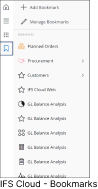 |
Move the focus to Bookmark Icon, you can use arrow keys to navigate in bookmarks bar. |
|
|
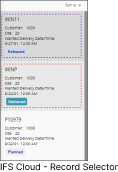 |
Move up on the Record Selector. |
|
|
Move down on the Record Selector. | |
|
|
|
Create a new record in a Table. |
|
|
Save the record in a Table. | |
|
|
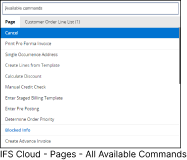 |
View all the commands associated with the current IFS Cloud page. |
|
|
Move among commands in an IFS Cloud page (from left to right). | |
|
|
Move among commands in an IFS Cloud page (from right to left). | |
|
|
Cancel your current action | |
Keyboard shortcuts for specific components can be found in their respective pages: