Using Lobby Elements
|
Lobby pages utilize Lobby Elements to present data/content, offering users a comprehensive understanding of relevant information. These elements display data in diverse formats, including counters, graphs, and lists. Additionally, they provide links for users to navigate to related pages within IFS Cloud or external websites not affiliated with Cloud. |
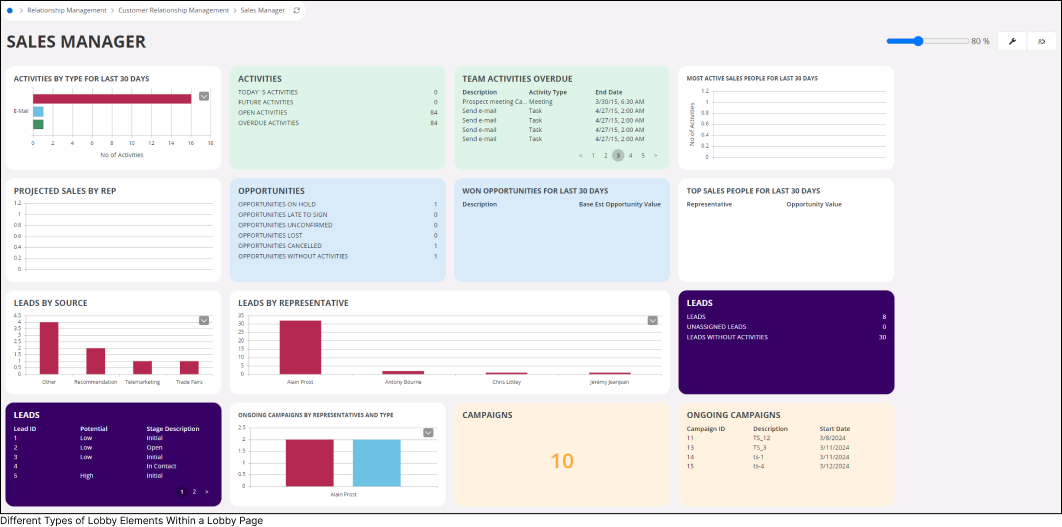 |
Interact/ive Features of a Lobby Element |
|||||||||
|
In IFS Cloud Web, you can interact with Lobby Elements, and the type
of interaction you can have with an Element depends on the configurations
set by application developers from the back end. |
|||||||||
|
1. Interactions Associated With Clicking Clicking on a Lobby Element component or the entire Lobby Element will trigger two actions.
However, if both configurations are set in the Lobby Element you are using, priority will be given to navigation actions over triggering a publisher. |
|||||||||
|
2. Enlarge/ Collapse Lobby Element View |
|||||||||
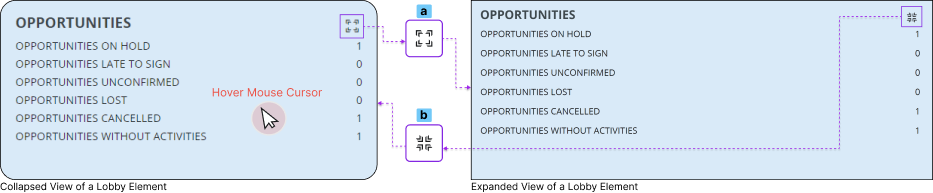 |
If you wish to view the element in full-screen mode, simply click on the Enlarge View(a) button that appears when you hover over the desired element. Note: Counter elements do not display the Enlarge View(a) button when hovered over. While in enlarge view mode, click on the Collapse View(b) button to return to the normal view of the Lobby Element. |
||||||||
|
3. Publisher & Subscriber Elements |
|||||||||
|
|||||||||
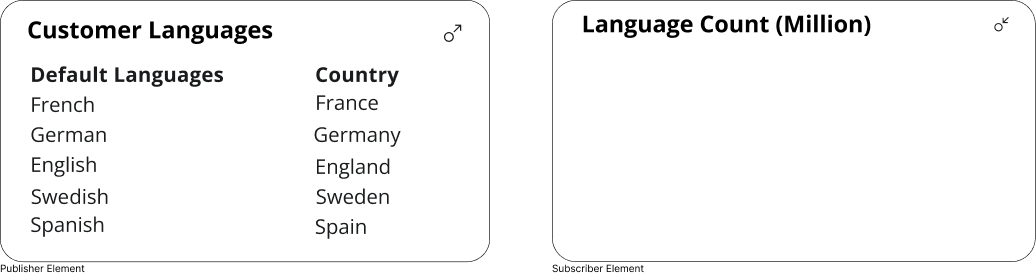
|
Example: The diagram below depicts two elements:
and The Customer Languages Element is a list-type Publisher Element, while the Language Count Element is a bar chart-type Subscriber Element. |
||||||||
|
When you click on any country under the Country column in the Publisher Element, the Languages Count Subscriber Element displays the number of people who speaks each language shown in the Default Language column using a bar chart. Once you made your selection, behavior of the Publisher and Subscriber icons will change to indicate that two elements are actively communicating with each other. |
|||||||||
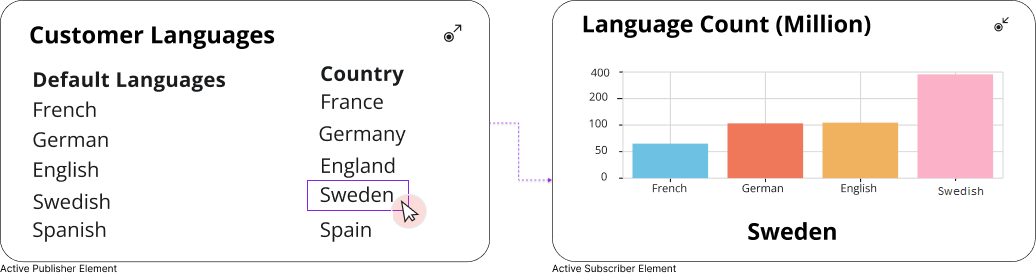
|
|
||||||||
Time Zone Support for Lobby Elements |
|
If the underlying data source utilized to create
the Lobby Element has Time Zone support enabled by the administrator,
then the Lobby Element will facilitate time zone conversion for any
date/time value within the element. |
|
Displaying a Time Zone Badge Within a Lobby Element |
||||||||||||
|
If the underlying data source used to create the Lobby Element has Time Zone support enabled by the administrator, and if the lobby element displays date/time values from a timezone different than the current working timezone, a time zone badge will be displayed next to each date/time value that differs from the current working timezone. Please Note: Administrators can also choose to display the time zone badge even when the date/time value is the same. This setting can be enabled from the Element Designer. Keyboard Shortcuts for Lobby ElementsThe table below provides shortcuts associated with Lobby Elements.
|