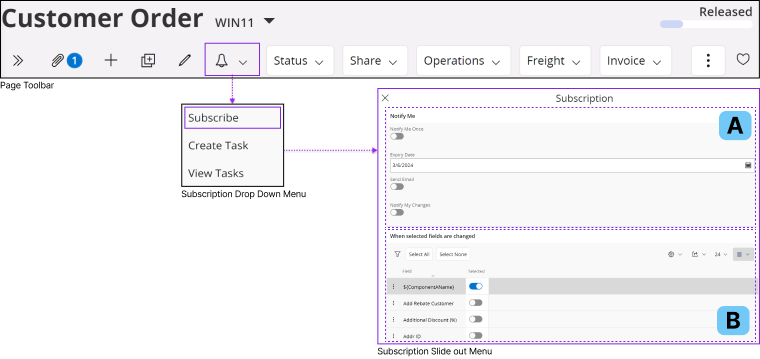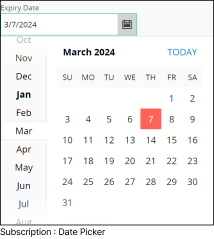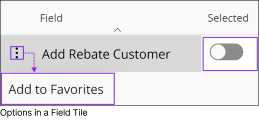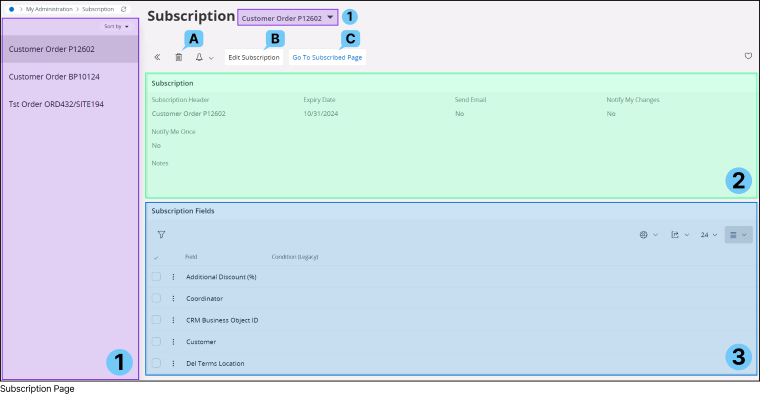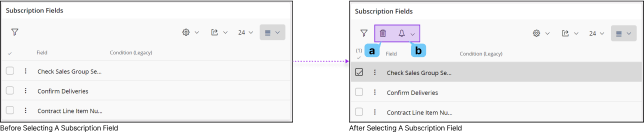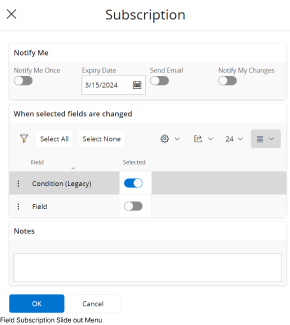Subscriptions
In IFS Cloud, you have the ability to subscribe to any changes or modifications made to
a record field and receive notifications. This feature
grants you the flexibility to manage your notification preferences, allowing you
to tailor how you receive updates according to your preferences. Your chosen
settings for updates will remain active until your subscription expires.
| How to Subscribe to a Field |
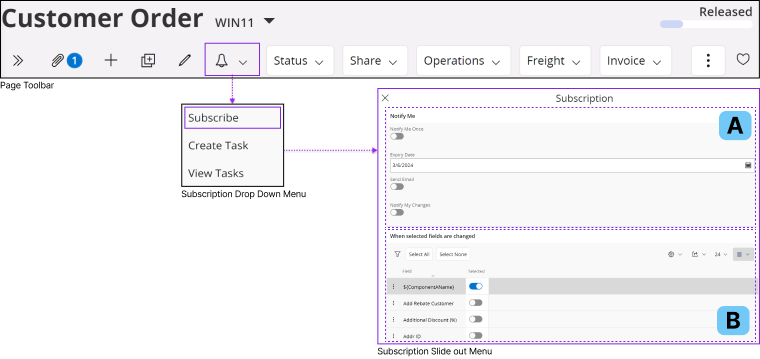 |
|
To subscribe to a record field:
- Click the bell icon on the Page Toolbar to open the Subscription drop down menu.
- Select Subscribe option from the
Subscription drop down menu to access the Subscription
slide out menu.
- Perform the following actions in Subscription
slide out menu to configure your subscription.
| Configuring Notify Me Section |
A |
Notify Me Once |
Enable this option to send a single notification about a field change, and prevent additional notifications for any subsequent changes to the same field. |
Notification Expiry Date |
You can set an expiration date for your field subscription. After this date, you will no longer receive notifications about changes to the specified field. Choose a subscription expiration date from the date picker.
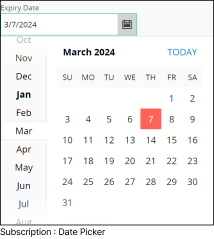
|
Send E-mail |
Enabling this option to receive an e-mail notification whenever the subscribed fields are modified. |
Notify My Changes |
You will receive notifications for the changes you have made for the subscribed field. |
| Configuring When Selected Fields are Changed Section |
B |
Within this section, you'll find a comprehensive list containing all the fields displayed on the page. You have the flexibility to select or deselect
any field from this list, enabling you to either subscribe to or remove your subscription for those particular fields. |
Field List Properties |

| A: Filter Search |
 |
|
To learn more about how to utilize filter search check theFilter Search Pane section. |
| B: Select All |
 |
|
Click Select All button to select all the fields in the fields list at once. |
| C: Select None |
 |
|
Click Select None button to deselect all the fields in the fields list at once. |
|
Selecting a Field From the Fields List |
You can manually select a field from the field list or add a field to your favorites list by using the following options:
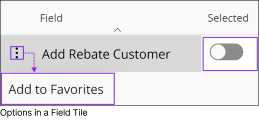 |
| 3 Dot Menu |
 |
|
You can access the Add to Favorites option within the 3 Dot Menu. By utilizing this option, you have the ability to include a field in your
favorites list. |
| Selector |
 |
|
You can manage your subscriptions by enabling or disabling this option, allowing you to either subscribe to or remove your subscription from the selected field. |
 |
|
Note: If you find yourself on a page featuring a status bar and you desire to receive updates on its status changes, you'll need to request subscription capabilities from
your system administrator. Once granted, you'll be enabled to subscribe to updates for this field. |
|
|
|
Notify My Changes |
You will receive notifications for the changes you have made for the subscribed field. |
|