My Stock in MWO
This section explains My Stock, which represents the technician’s part stock and provides a detailed view of the mobile technician’s inventory. During and between work executions, mobile users can monitor their stock and stock levels.
Manage warehouses using Warehouse Management/Location/Warehouse Navigator in the IFS Cloud Web client. MWO van stock is maintained in the Remote Warehouse.
In the IFS Cloud Web client, connect the remote warehouse to the mobile user through Service/Maintenance/Basic Data/Users Connected to Warehouses. A mobile user can be connected to a one or more warehouses; however only the stock from user's default warehouse is synchronized to the mobile device.
My Stock page shows all available and on-hand stock across user-connected warehouses. Stock
from the user's default warehouse is displayed directly, while stock from other connected warehouses can be
accessed through Online Search.
Only parts with available stock from locations of type Picking (excluding temporary warehouses)
are displayed.
This is how it appears on the mobile client:
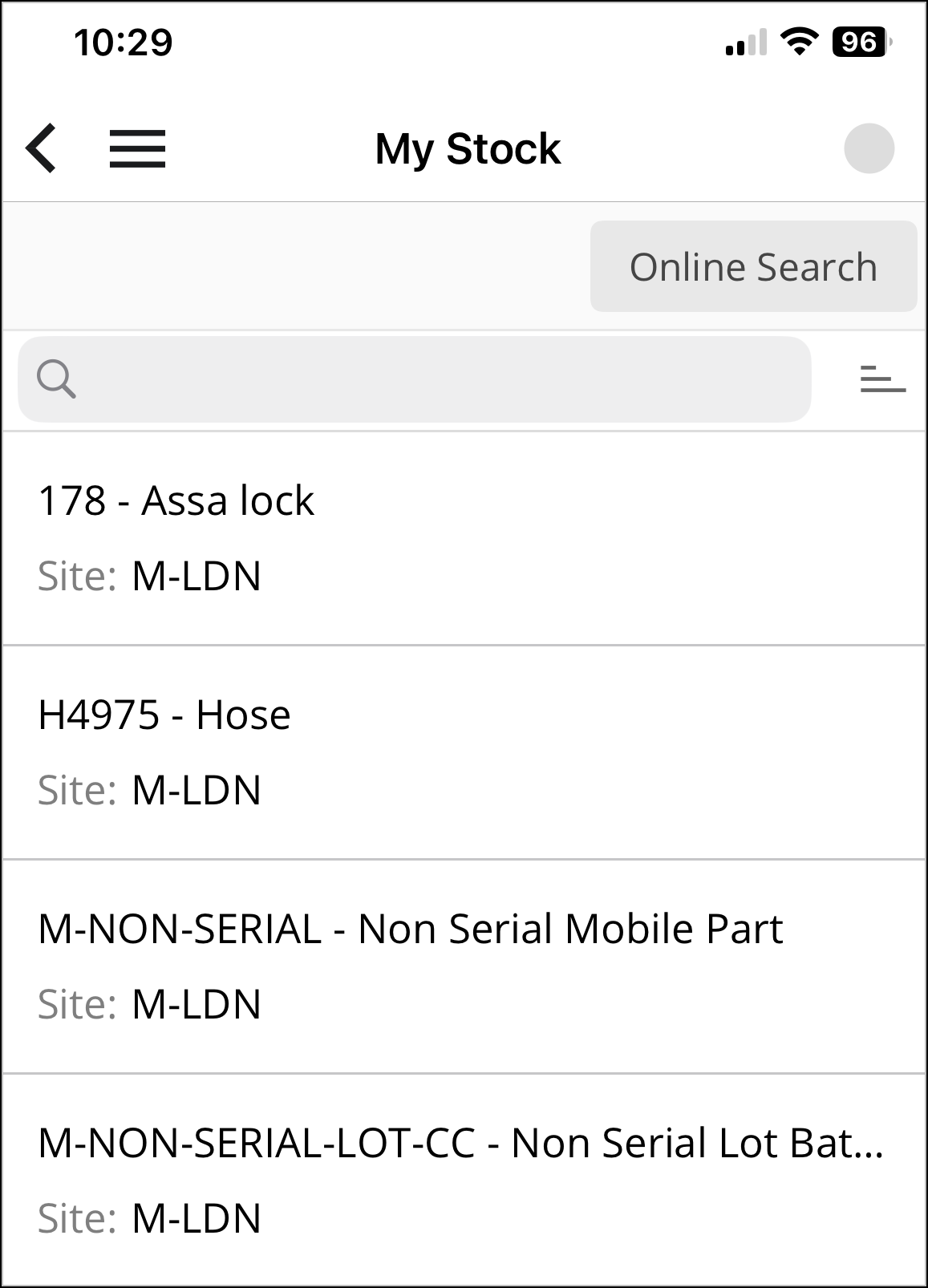
Once the user selects an Inventory Part, the stock information for this part in all available locations is
displayed. The Online Search feature allows the user to find the part in other locations within
non-default warehouses available to the user.
Additional part details, such as Serial No, Lot/Batch No, Revision
No, W/D/R No, and Condition Code (if applicable), are also
displayed.
This is how it appears on the mobile client:
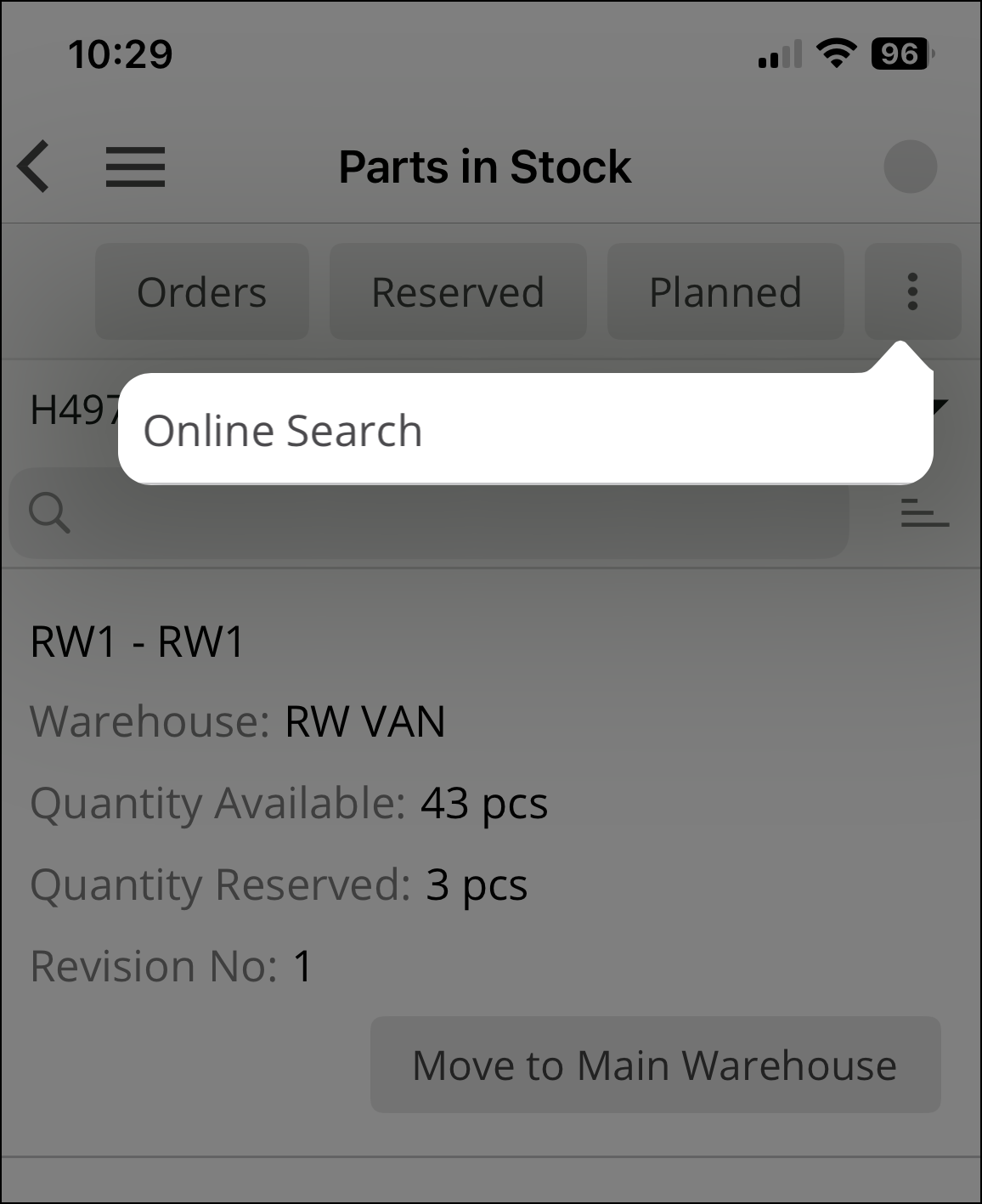
Quantity Available
This represents the available amount of the part in the location.
Quantity On-hand
This represents the sum of the available quantity and the reserved quantity of the part in the location.
Note: The back-office user can configure the MWO applications in order to show parts that have been fully reserved (total quantity is reserved) as well in My Stock using the application parameter SHOW_FULLY_RESERVED_PARTS.
If the Quantity On Hand set to:
- FALSE : Fully reserved parts (where the total quantity is reserved) are not displayed in My Stock. This is the default setting.
- TRUE: Fully reserved parts (where the total quantity is reserved) are displayed in My Stock.
Update Stock
Quantity Available and Quantity On Hand are updated on the mobile users’ device as follows:
- If the stock is updated in the back office, the next batch synchronization of the entity InventoryPartInStock brings changes to the mobile user’s device, and My Stock is updated.
- If the stock is updated on the mobile device, the My Stock is immediately updated.
- If the stock is updated in the back office for a new part, the part and the stock will be visible in My Stock only after running the Database Task Refresh All Inventory Parts and also synchronizing of both InventoryPart and InventoryPartInStock entities.
- If Online Search is used on the My Stock pages to find parts in user's non-default warehouses, clicking the Download button allows the user to bring both InventoryPart and InventoryPartInStock records to the mobile device.
Refer to the About Stock Movement page for more information on how My Stock updates with various stock movements in mobile app.
Orders
The Orders displays a list of Material Requisitions and Purchase Requisitions relevant to my work.
Reserved
Reserved shows the list of materials reserved for my work.
Planned
This displays the part’s required and reserved quantities for My Work tasks. It only shows not consumed quantity as the required quantity. The fully issued demands are not displayed.