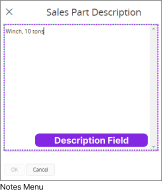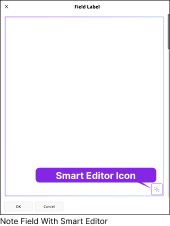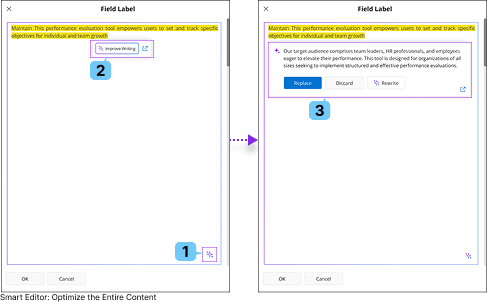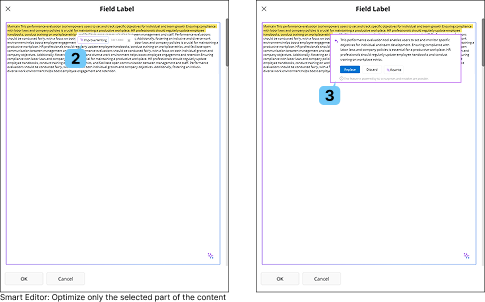Using Notes
On certain IFS Cloud record pages, you can add notes to specific records.
This allows you to input extra information related to that particular record.
| Add Note |
 |
|
If the information field allows adding a note, you will notice a notepad icon next to the field. Click on this icon to view the notes linked to that specific record.
|
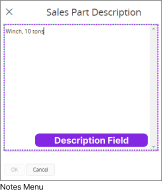 |
|
Clicking the Icon will open up a slide out menu with the note. You can add any description to the Note Description Field and click
the OK button to save your input.
|
| Using Smart Editor for Notes |
 |
|
Smart Editor capability allows you to
enhance your content within a note field by using AI to refine grammar, enhance vocabulary, and improve clarity, making your content more polished, structured, and professional.
|
|
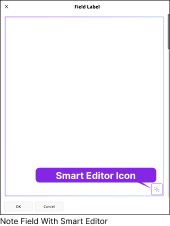
|
|
Note Fields with Smart Editor enabled display an AI icon in the bottom right corner, providing quick access to smart editing features.
|
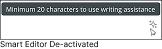 |
|
|
|
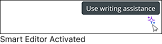 |
|
|
|
You can use the smart editor in one of two ways:
|
|
|
|
 |
|
Note : By default, the Smart Editor supports a maximum limit of 4,000 characters. However,
this limit may vary based on administrative settings.If your selected content exceeds the maximum character limit, an error message will appear, and the system will prevent you from using the Smart Editor for that selection.
|
|
| 1. Use
The Smart Editor To Enhance The Entire Content. |
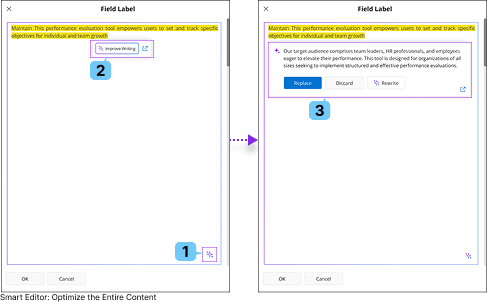 |
|
- Click the Smart Editor button(1) to open the Smart Editor
Widget(2). This will highlight the entire content within the note field.
- Click the Smart Editor
Widget(2) to improve writing.
- New AI widget(3) will appear with AI generated content with improved version of your context
- You can perform the following actions on AI widget(3)
 |
|
Use the Replace button to replace the highlighted content with the AI generated content.
|
 |
|
Use the Discard button to discard the suggestion provided by the Smart Editor.
|
 |
|
Use Rewrite button to rewrite the Smart Editor response
|
|
| 2. Use
The Smart Editor To Optimize a Specific Part
Of The Content. |
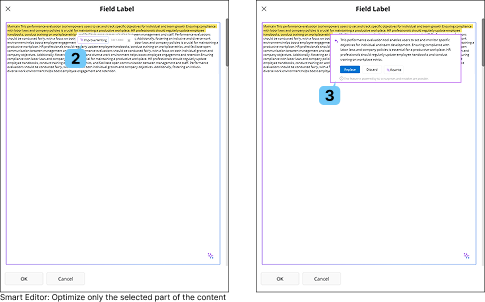 |
|
- Highlight the section you want to modify within the note field to open the Smart Editor
Widget(2)
Note: The Smart Editor
Widget will display the character count of your selection along with the maximum allowed character limit.
- Click the Improve Writing button on Smart Editor
Widget(2)
- New AI widget(3) will appear with AI generated content with improved version of your context
- You can perform the following actions on AI widget(3)
 |
|
Use the Replace button to replace the highlighted content with the AI generated content.
|
 |
|
Use the Discard button to discard the suggestion provided by the Smart Editor.
|
 |
|
Use Rewrite button to rewrite the Smart Editor response
|
|
|
|