Schedule a Report
Introduction |
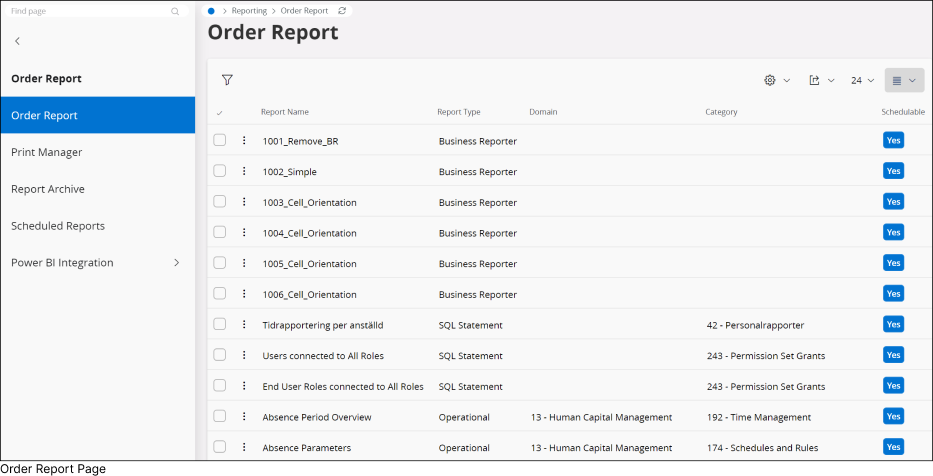
|
The Order Report provides you the option to generate schedule reports for Operational Reports and IFS Business Reports based on available report templates. Depending on your privileges within the system, you can either create a report template yourself or have someone with the appropriate access privilege create it for you. Once created, the template can be published in IFS Cloud, allowing you to generate a scheduled report according to the created template. To schedule a report go to Reporting > Order Report Page in IFS Cloud Web using Navigator Menu. |
Scheduling a Report |
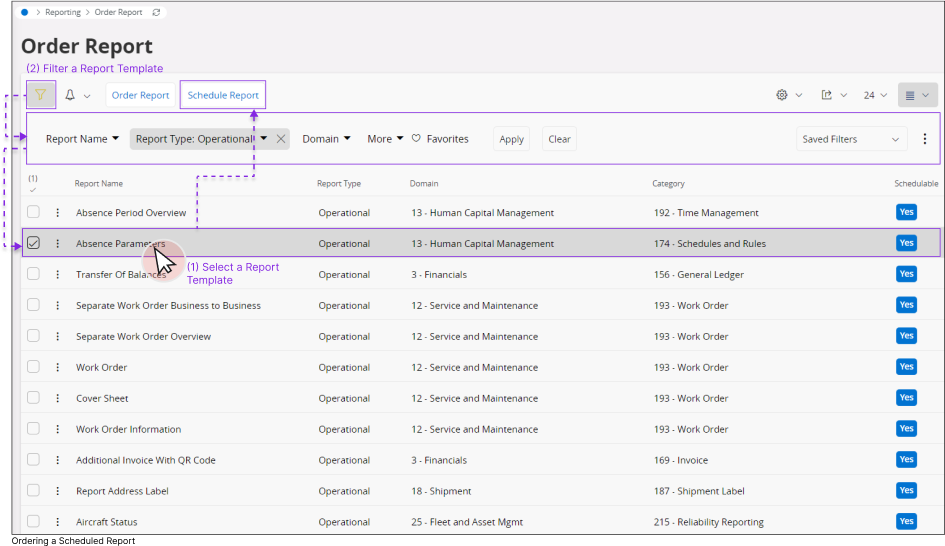 |
Once you are in the Order Report page:
or
After selecting a desired report template, you'll have access to the Schedule Report functionality, enabling you to generate a scheduled report. |
|
Schedule Report : Scheduling Assistance Page |
||
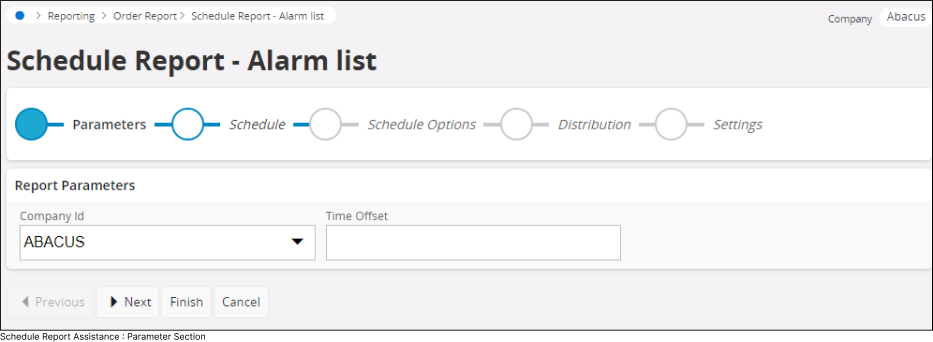
|
Once you select a desired report template from the list:
The Schedule Report Assistance page offers step-by-step guidance to schedule a report. Review each section below to learn how to complete the information for the Schedule Report Assistant. |
|
Scheduling Assistance Section 1: Parameters |
1. |
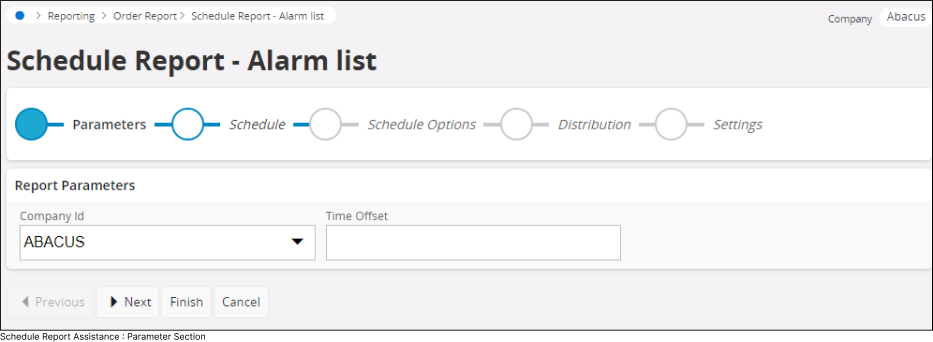 |
The Parameters section enables you to define all the parameters you wish to have before generating the scheduled report. This ensures that the report includes only the data within the defined parameters.
Once you complete defining all the Report Parameters click the Next button to move to the next section. |
Scheduling Assistance Section 2: Schedule |
2. |
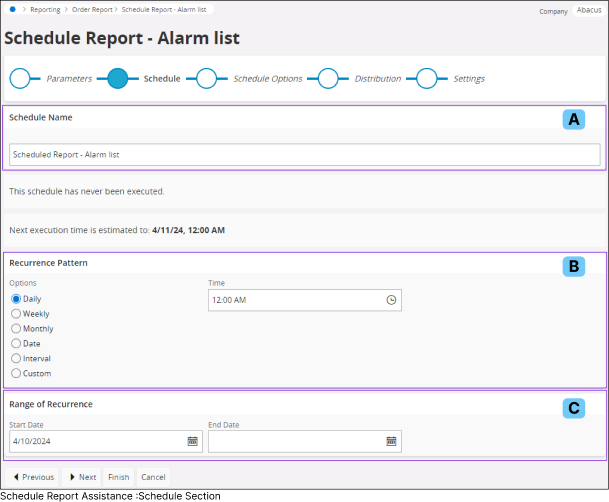 |
The Schedule section allows you to define a schedule for the report
Once you complete defining all the Scheduling Parameters click the Next button to move to the next section |
Scheduling Assistance Section 3: Schedule Options |
3. |
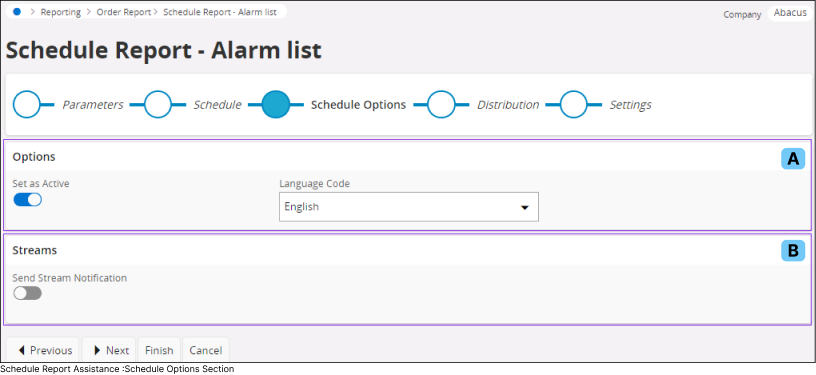 |
The Schedule Options section allows you to enable/disable some of the schedule features
Once you finish the selection of all the Schedule Options, click the Next button to move to the next section |
Scheduling Assistance Section 4: Distribution |
4. |
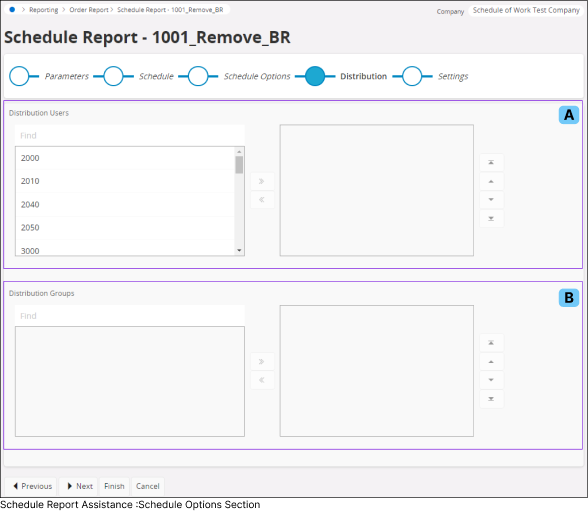 |
Once you finish selecting all the users and user groups, click the Next button to move to next section. |
Scheduling Assistance Section 5: Settings |
5. |
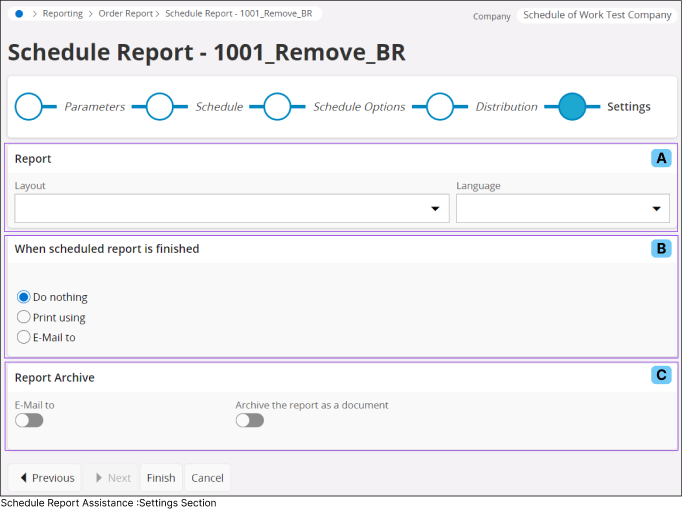 |
The Settings section enables you to define additional settings on the scheduled report such as report layout, reporting printing and archiving options
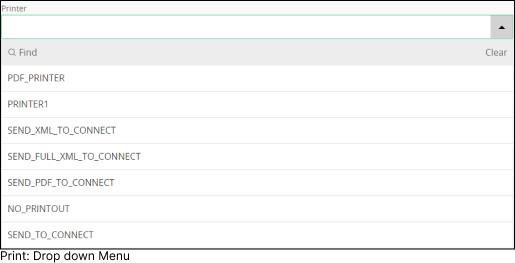


|
Access Scheduled Reports |
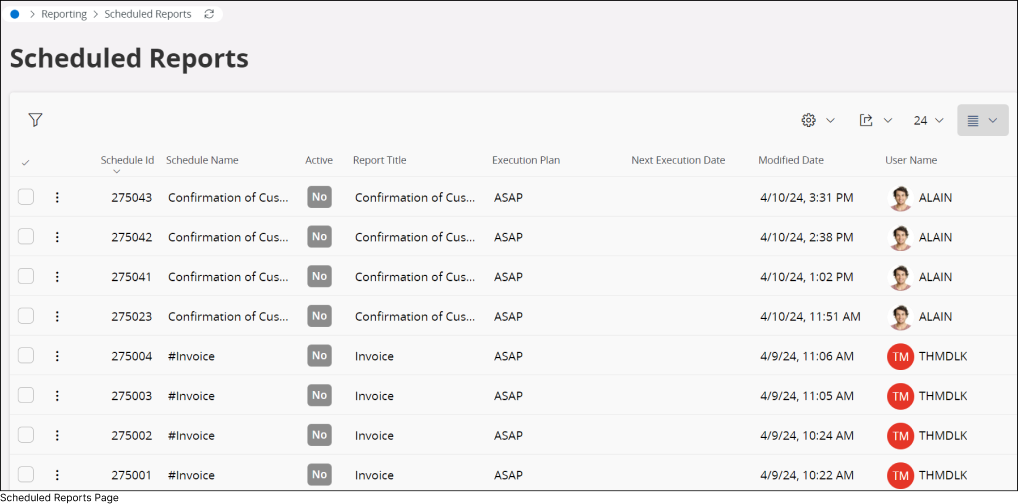
|
You can view all the scheduled reports by accessing the Scheduled Reports page. To access scheduled reports page go to Reporting > Scheduled Reports Page in IFS Cloud Web using Navigator Menu. |