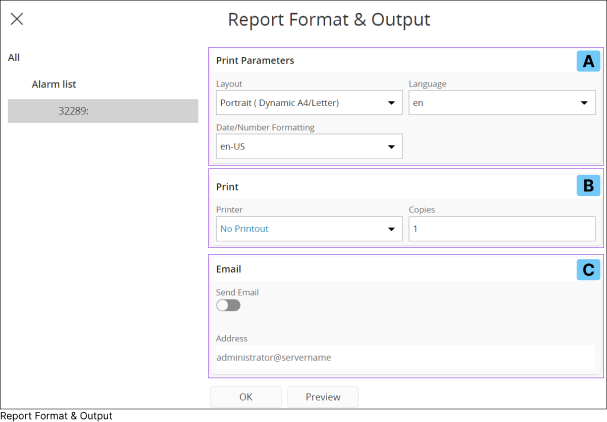Print a Report
Introduction |
||||
|
|
In IFS Cloud, you can print any ordered report using the print option available within the Report Archive Page or Order Report Summary Page. Click the Print button to print the desired report according to your preferred format. This action will open the Report Format and Output slide-out menu, allowing you to specify the print options for the report. |
|||
|
||||
|
Print Parameters |
|
|
A. |
The Print Parameters(A) section allows you to customize precise printing preferences, including selecting a report layout type, specifying the language of the printed output, and determining the date and numbering format for the printed report. |
B. |
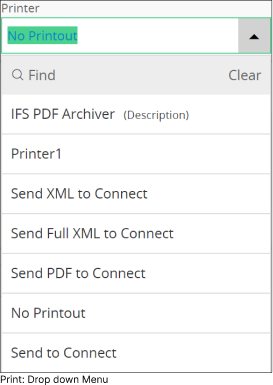
|
The Print(B) section provides options to select a printer type and specify the number of copies. By default, the No Printout option is selected in the Printer drop down menu. You can choose any printer type from the drop down menu based on your specific requirements. The setting up of a printer is carried out by a privileged user, such as a system administrator or an application developer. The Printer drop down menu contains all the printing options relevant to the report type. |
|||
Understanding Logical Printers in IFS Cloud |
|||||
|
In IFS Cloud, there are two types of printers:
|
|||||
|
|||||
|
Report Routing |
|||||
|
You may want to Email, print or save the report or report data to a location in your local machine. This is where report routing features comes in. You can redirect the generated report or report data to different output channels or destinations. There are several ways you can route a report.
Routing configurations are done by administrative users and these routed paths will be available in the Printer(B) drop down menu as Special Logical Printers. |
|||||
|
Special Logical Printers |
|||||
|
A standard IFS Cloud installation includes special/predefined logical printers such as
Note: Note: Print 1 is a customized logical printer tailored to your organization's specific requirements, with its rules configured from the back end. In some cases, you may encounter multiple printing options similar to this one available in the Printer(B) drop down menu. These special logical printers are not mapped to physical printers because they're used for electronic documents, not physical printouts.They trigger the creation and/or distribution of electronic documents rather than physical printing. You can use the Send to Connect, Send Email(c) or Print To Logical Printer ( Print 1 or any standard Special Logical Printer in IFS Cloud) action type to send a generated PDF report as an Email, print to a Logical Printer or save to a disk location that you desire. |
|||||
|
|
|
|
C. |
This feature enables you to email the generated report in PDF format to any desired email address specified in the Address section. Simply activate this functionality using the Send Email slider and input your desired email address. |
Print Manager |
||
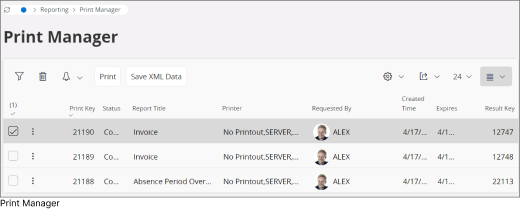 |
You can view all the active print jobs by accessing the Print Manager. To access Print Manager page go to Reporting > Print Manager in IFS Cloud using Navigator Menu. |
|