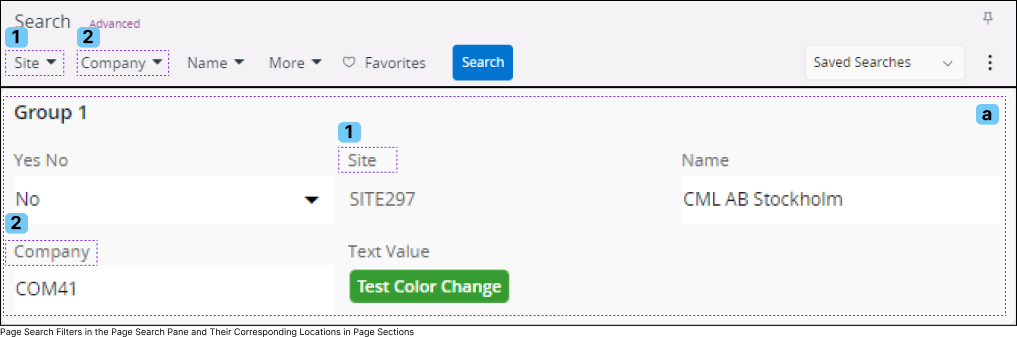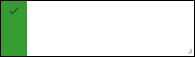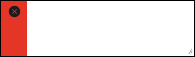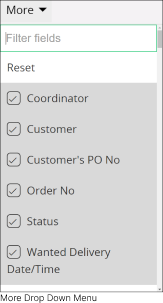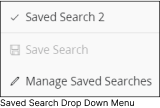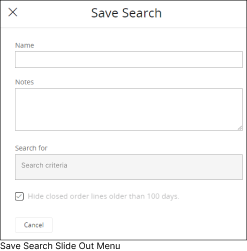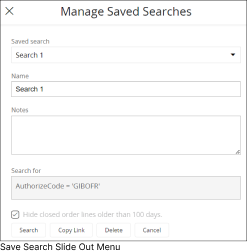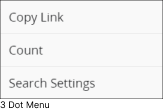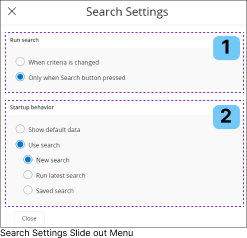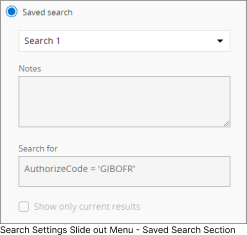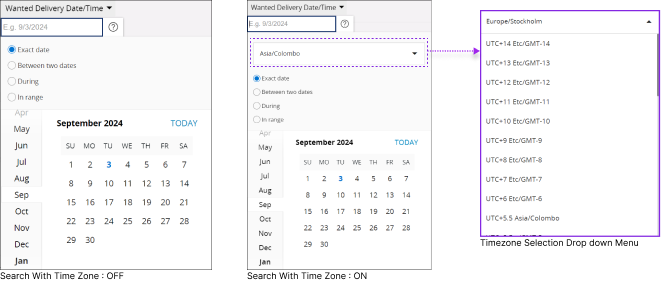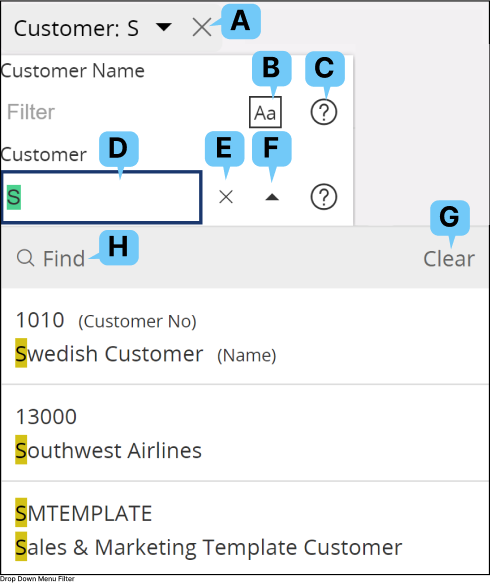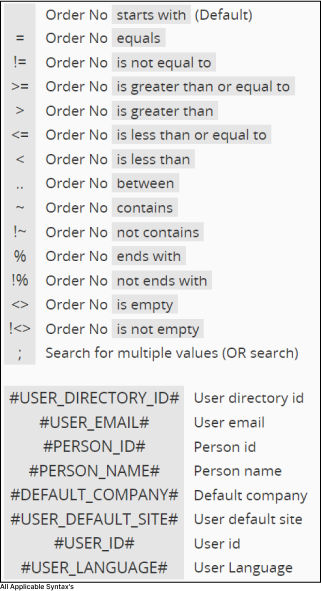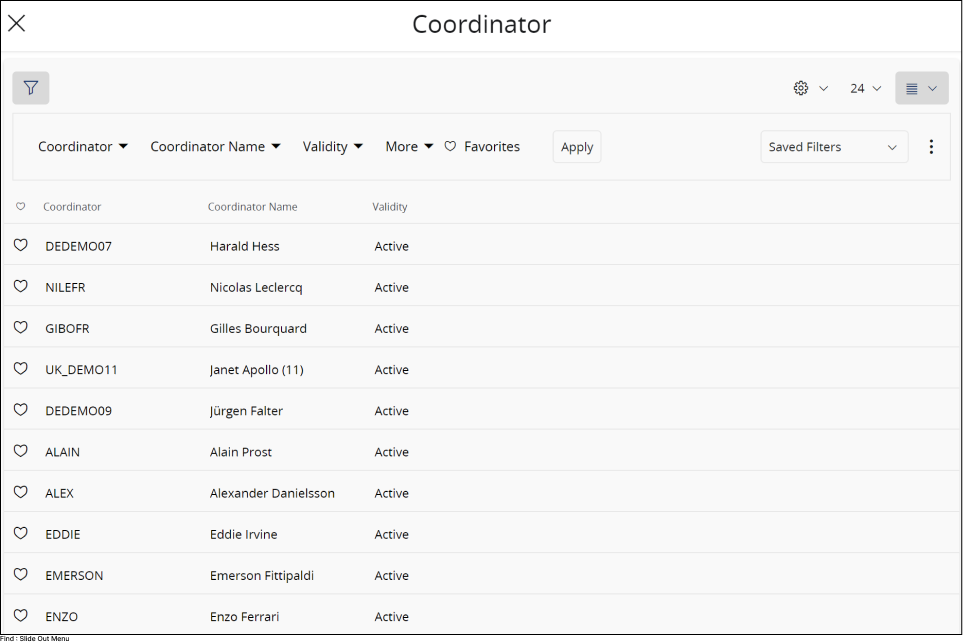Page Search Pane |
||||
|
|
Page Search pane allows to filter records within an IFS Cloud records page. Each drop-down menu in the search pane corresponds to a field within a specific section. Click on the Page search icon to open Page Search Pane. |
|||
|
||||
|
Advanced Search |
||||||||||||||
|
|
You can use this option to perform an Advanced Search using a SQL Query |
|||||||||||||
|
A. |
|
|||||||||||||
|
More |
||||
|
|
You can use this option to add additional filteration fields to Page Search Pane. |
|||
|
B. |
|
|||
|
C : Favorites |
||
|
|
You can save your current filtered search to your favorites, allowing you to easily reuse the same filters by selecting the saved search from your favorites list. |
|
|
Initiate Search |
||
|
|
You can save your current filtered search to your favorites, allowing you to easily reuse the same filters by selecting the saved search from your favorites list. |
|
|
D. |
Note: When you use a filter in the Page Search Pane to find specific records, it also influences the Record Selector. This means that the record selector will only display records that match the filters you applied in the page search pane. For more information on record selector go to : Record Selector. |
|
|
Saved Search |
||||||||||||||||||||||||||||
|
|
You can use this option to save, your current search query and add it to your saved search list |
|||||||||||||||||||||||||||
|
E. |
|
|||||||||||||||||||||||||||
3 Dot Menu |
||||||||
|
The 3 dot menu provides access to additional capabilities in Search Pane. |
||||||||
|
F. |
|
|||||||
|
Pin Page Search Pane |
||
|
|
Use this option to Pin the Page Search pane in IFS Cloud. Once pinned, the Page Search Pane will remain open as you navigate through different IFS Cloud pages that include a Page Search Pane, even if you refresh the page. |
|
|
G. |
Note : Some IFS Cloud pages have the default behavior of displaying the Page Search Pane, regardless of the pin function. You can still use the pin/unpin option for the Page Search Pane on these pages, ensuring that the pane remains pinned as you navigate to pages where the default behavior is to have the Page Search Pane unpinned. |
|
|
|
Search With Time Zone |
||
|
H. |
Records added to the system could have been created with different date/time values in various time zones. Use this option to filter records according to a desired time zone value. After applying this condition to Page Search, all records created between 00:00 and 24:00 in your selected timezone on the chosen date will be displayed. When you enable the Search With Time Zone option, all date/time pickers in the page search pane will include an additional drop-down menu to select a time zone for your date/time value. After applying this filter and initiating a search, the results will display all records matching the selected date/time within the specified time zone.
Note: Upon selecting a date/time value different from your current working timezone, a timezone badge will appear in the applied filter to indicate your chosen timezone.
|
||
Drop Down Filter Field Options |
||||||||||||||||||||||||||||||||||||||||||||||||||||||||
|
Drop Down Filter Fields encompass exclusive features that offer extensive capabilities to help you pinpoint your desired results within the page. |
||||||||||||||||||||||||||||||||||||||||||||||||||||||||
|
||||||||||||||||||||||||||||||||||||||||||||||||||||||||
Short Keys Associated with Page Search Pane
|
Short Key |
Name |
Description |
|
|
Slash Key |
Use this short key to open the Pane. |
|
|
Tab Key |
Once you have your focus on the pane, use the Tab Key to move your focus among Land Marks from Left to Right. |
|
|
Shift + Tab |
Once you have your focus on the pane, use the Shift + Tab Key to move your focus among Land Marks from right to Left. |
|
|
||
|
|
Right Arrow Key |
Once your focus is on the Page Search pane, use Right arrow key to move among items from left to right. |
|
|
Left Arrow Key |
Once your focus is on the Page Search pane, use Left arrow key to move among items from right to Left. |
|
|
Down Arrow Key |
Use down arrow key to collapse a section and move from Left to Right on Sub commands. |
|
|
Up Arrow Key |
Use up arrow key to retract a collapsed section and move from Right to Left on Sub commands. |
|
|
||
|
|
||
|
|
Space Bar |
Use Space key to Check / Uncheck check boxes. |
 |
||