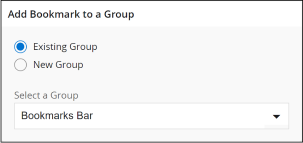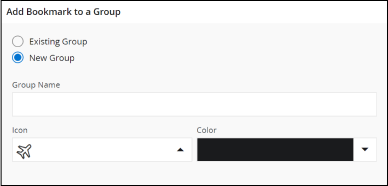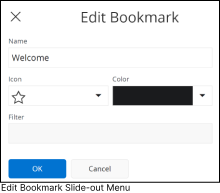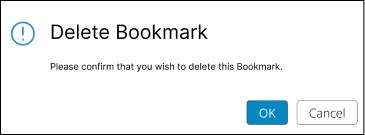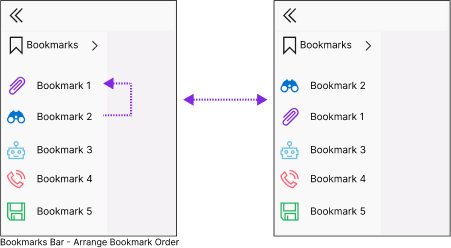Bookmarks
You can bookmark your favorite IFS Cloud pages using the bookmark option. All your bookmarks are accessible under the Bookmarks section, located under the Bookmark icon in the Navigation Bar on the left side of your IFS Cloud screen.
|
||||||
Add / Manage Bookmarks
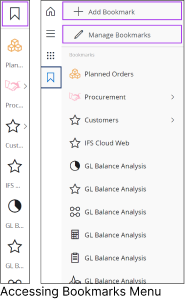 |
There are number of icons & colors available to choose from when creating a bookmark, which makes it easy for you to identify the bookmark. By clicking on a bookmark, you open the page linked to it. As a user you can create your own bookmarks, these are personal and stored in your user profile. To add a new bookmark or manage your existing bookmarks,
|
Add Bookmarks
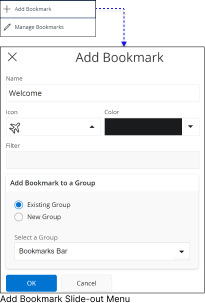 |
Once you are in a desired IFS Cloud page, click on the Add/Manage Bookmarks button and select + Add Bookmark option. Add a name to the new bookmark by adding content in the Name input field. Add a new icon to the bookmark by selecting a new icon from the Icon drop down menu. If you have applied any filters to the page, those filters will be displayed in the filter section: Add a new display color for the bookmark by picking a color from the Color drop down menu. Add Bookmarks to a Group In IFS Cloud Web, you have the option to organize your bookmarks into groups. You can create a new group when adding a bookmark, or you can add the bookmark to an already existing group using the Add Bookmark to a Group section. a. Existing Group
b. New Group
|
Manage Bookmarks
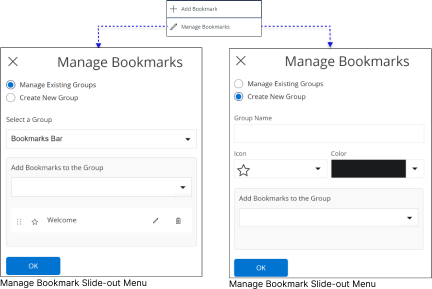
|
If you wish to modify your existing bookmarks or bookmark groups, Click on the Add/Manage Bookmarks Icon and select Manage bookmarks button. This action will open up the Manage Bookmarks slide-out menu which you can use to select
Adhere to the guidelines outlined in the table below to effectively manage bookmarks using one of the available options.
|
||||||||||||||||||||||||||||||
Re-arrange Bookmark Order
|
|
You can change the physical order of the bookmarks by dragging it Up or Down in the bookmark list along the Navigation Bar. Note : You are not allowed to re-arrange the Bookmark order when you open up the Bookmarks Panel
|