Assistance Page
Assistant Pages offer guidance for tasks such as record creation, customer registration, and item registration. They empower you to streamline your workflow and minimize errors during data entry, ensuring accuracy and guaranteeing that every record is meticulously entered into the system with precision and confidence.
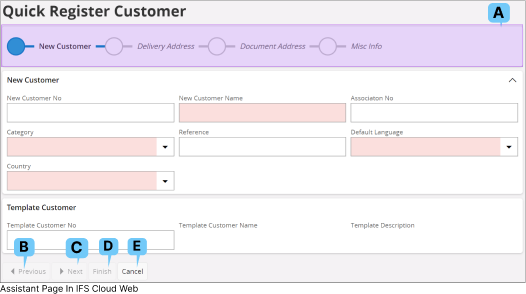
A : Assistant Bar
The assistant bar offers a snapshot view of your current progress within the information-filling process. As you advance in filling out essential information, you may come across the following icons within the assistant bar:
| Current Step | ||
|
|
Next Step | |
|
|
Information Entered - Partially | |
|
|
Information Entered - Fully | |
|
|
This Step is Not Permitted | |
|
|
This Step is Not Completed |
| B : Previous | ||
|
|
Previous button becomes available only after completing all mandatory fields on the page. Clicking this button allows you to navigate back to the previous section of the assistant page |
|
| C : Next | ||
|
Next button becomes available only after completing all mandatory fields on the page. Clicking this button allows you to navigate to the next section of the assistant page. |
||
| D : Finish | ||
|
|
Finish button becomes available only after completing all mandatory fields within the assistant. Clicking this button allows you to mark the completion of the process. |
|
| E : Cancel | ||
|
|
You can cancel the information entering process by pressing the Cancel button. |
|