Return Material in MWO
This section explains how to use the return functionality to;
- Create a new Planned Return.
- Execute Planned Return (either created in mobile or in planning stages).
- Execute a Non-Planned Return (Quick Return)
Planned Returns
Planned Returns display materials scheduled for return. Return Lines that have been completely returned are excluded from the list. Mobile users need to create a Planned Return if an inventory part needs to be put back into stock during the process of completing a job.
A Planned Return can be created for an inventory part from a list of parts connected to the mobile user (in the
mobile_user_invent_part intermediate table). If the part to be included is not synchronized to the mobile device,
Online Search can be used to find other parts that the user can access.
It is also possible to use a part not included in the user dataset by entering the part number in the search box of
the List of Values (LOV) for Part. This functionality is available only when a workflow configuration of type
Person Resource is applied, and the Action Enforce Part Validation is
disabled.
Online Search can also be used when setting Lot/Batch Number of a part to be returned. The list of values for Serial No. is displayed only when online.
The part can belong to any user allowed site within the Task company. If necessary and known, tracking information can be added, and the quantity to be returned should be defined.
Execute Return
This function is executed by pressing Return button on Planned Return line.
In this function, the user performs a return, planned beforehand either in IFS Cloud or in the mobile client. Once planned material is returned to inventory, the part is put into inventory location, and task costs are updated. The Planned Return line is removed, and an entry is added to Returned Parts instead.
It is possible to return parts to the mobile user's own stock (i.e., the user's default remote warehouse) or to the main (central) warehouse. If parts need to be returned to the main warehouse, they will be temporarily placed in a remote warehouse and moved to the main warehouse with a Transport Task. The transport task is created at the time of return, and it is possible to execute it immediately or at a later time.
The final destination of the part is set in To Location, whereas the source location of the Transport Task needs to be set in From Location. This is how it appears on the mobile client:
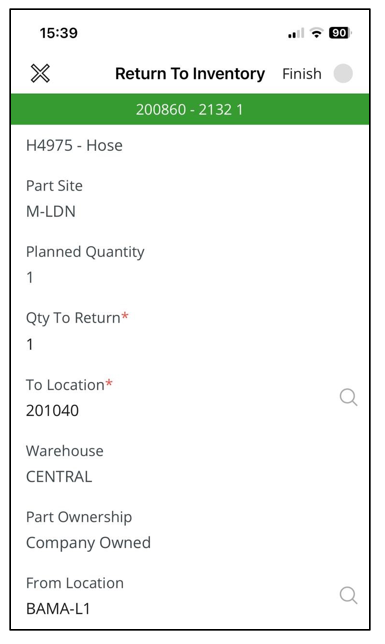
The table below shows warehouse connections based on user connectivity.
| User connected to Non-Remote Warehouse? | User connected to Remote Warehouse? | To Location | From Location |
| Yes | Yes | The To Location field displays locations from connected warehouses only. | The From Location displays locations from connected warehouses only. |
| Yes | No | The To Location displays locations from connected warehouses only. | The From Location is disabled (no Transport Task is created and stock is received directly in To Location). |
| No | Yes | The To Location displays locations from connected remote warehouses and all non-remote warehouses. | The From Location displays locations from connected warehouses only. |
| No | No | The To Location field displays locations from all warehouses in the part site, excluding temp warehouses. | The From Location field displays locations from all non-remote warehouses within the part site, excluding temp warehouses. |
Quick Returns
The Quick Returns action allows returning parts without prior planning. This action is online only, so the user device must be online to perform unplanned returns.
Parts Returned using Quick Returns will not be visible under Returned Parts on mobile or in the Returns tab in IFS Cloud Web; only the task cost and inventory stock will be updated.
Valuation of Company Owned Parts
For parts with Company Owned ownership to be returned to inventory, the correct cost structure must be defined. Some valuation methods require users to manually enter the cost or cost structure when a part is placed into inventory. However, mobile users cannot reasonably be expected to know the cost of a part. Therefore, parts using such valuation methods cannot be returned in the Mobile Client.
- Parts with the following Inventory Valuation Methods cannot be returned:
- FIFO (First-in, First-out)
- LIFO (Last-in, First-out)
- Weighted Average (except for parts with the Inventory Part Cost Level set to Cost per Condition)
While it is possible to register a Planned Return for these parts, they cannot actually be returned to inventory, whether through Planned Return or Quick Return. In such cases, the system will generate an error.
2. Parts with the following Inventory Valuation Methods set to,
- Standard Cost
- Weighted Average (with the Inventory Part Cost Level set to Cost per Condition)