Find Part in MWO
Mobile users can use the Find Part option to locate a required part from another technician or warehouse within a desired range if the part is unavailable or deficient in their warehouse. The results are displayed in a map view and allow the mobile user to find more details, including directions to the required location.
Pre-requisites
Ensure the following settings are configured in IFS Aurena and on the mobile device to enable this feature in the mobile client.
- Enable GPS for the User/App/Device combination on the Installed App Details page in IFS Aurena
- Enable Location Services on the mobile device and ensure the device is online.
- Allow Location Access for the IFS MWO Service app on the mobile device.
Warehouse Setup
The eligibility of a warehouse for part search is determined by the Warehouse Setup for Service in IFS Aurena. This setup relies on Warehouse Types defined in Warehouse Basic Data.
To perform the part search, mobile users need a few prerequisites.
- Link Warehouse Type: Connect a Warehouse Type to the warehouse.
- Eligibility: Mark the Warehouse Type as eligible for Part Search to enable part searches within that warehouse.
This feature supports the following warehouse types, and the warehouse geolocation which is used to display the warehouse on the map is defined as explained below:
- Remote Movable Warehouses: These are usually vans or trucks. Use the mobile user’s current position (last synced location stored in the Device Locations table in IFS Aurena) as the warehouse geolocation. A remote warehouse is classified as a moveable warehouse if its Warehouse Type is set to Include Moving Warehouses on the Warehouse Setup for Service page in Aurena.
- Remote Non-Movable Warehouses: These are usually depots or pickup locations. Use the address defined in the Remote Warehouse tab to determine the warehouse geolocation.
- Fixed Non-Remote Warehouses: These are usually central or main warehouses. Use the Warehouse Address defined on the Site to set the warehouse geolocation.
This is how it appears on the IFS Cloud:
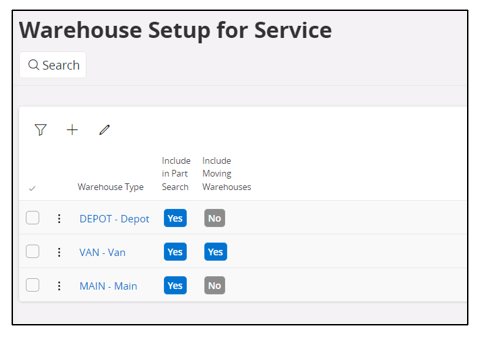
Search for the Part
Mobile users can find the Find Part option in the header of the Materials page or within the Required Material line if there is a material deficiency. To execute a search, mobile users need to provide the following details:
- Part Number
- Required Quantity
- Warehouse Type to search within
- Desired Range for the search
- Maximum Hits to be retrieved
If the part search is initiated from a material line, the Part Number and Deficient Quantity are pre-populated in the search dialog, simplifying the process for the mobile user.
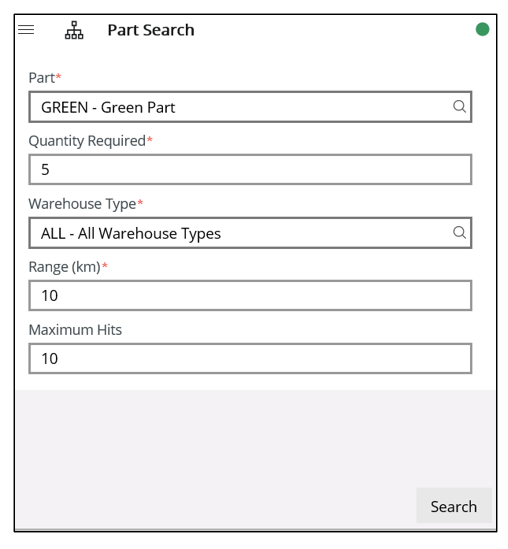
Search Results
Search results are displayed on a map, allowing mobile users to select individual pins for more details. If the part is found within a fixed warehouse, mobile users can view:
- The warehouse address
- Working hours and status (Open/Closed)
- Available quantity of the part within the warehouse
If the part is located within a moveable warehouse (van or truck), mobile users can see:
- The relevant technician's name and contact information
- Last synced time
- Available quantity of the part
The operational hours for a fixed warehouse are set by the calendar linked to its address.
- Search during these operational hours: the warehouse status displays as Open, indicated by a green pin.
- Search outside of these hours: the status shows as Closed, marked by a yellow pin.
For a movable warehouse (van or truck), the pin displays in green if the technician's last synced time is within the period defined by the application parameter. This indicates a reliable location to obtain the required part. If the last synced time falls outside this period, the pin displays in yellow.
Note: For more details, refer to the Application Parameters section.
Results are ordered by distance, displaying up to the maximum number of hits requested in the search, with the nearest warehouses shown first on the map.
This is how it appears on the mobile client:
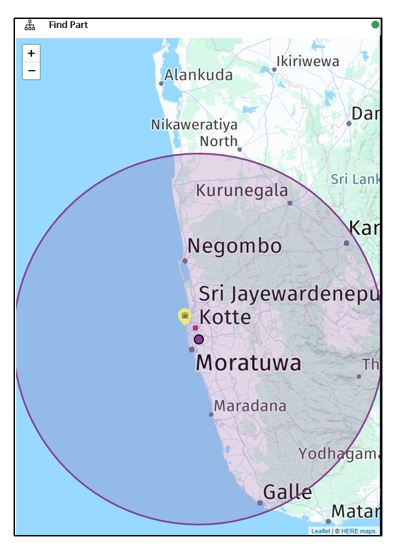
Application Parameters Involved in the Find Part Process
- EMBEDDED_MAP_UNIT: Defines the Unit of Measures for the range. Kilometres or Miles are the options, and the default value is Kilometers.
- EMBEDDED_MAP_RANGE: Defines the default search range. The default value is 10.
- FIND_PART_GREEN_LIMIT: Defines the time frame for comparing the mobile technician's last synced time. If the last synced time is within this frame, the pin is displayed in green, indicating a more reliable location for obtaining the required part. If the last synced time is outside the frame, the pin is displayed in yellow. The default value is 4 hours.