First Time Login
When you try to log into the system for the first time using Basic Authentication, your first-time login actions may vary based on your organization's policies and configurations. You may encounter one of the following scenarios, and to proceed, please follow the provided instructions.
Email Login
You might receive an e-mail with your Username and a link to setup your Password, once you click the link you will be directed to the Password Reset Screen to modify your password. Follow the Password Reset Screen guidelines to create a new password.
User Name
Initially, your User Name will serve as your default password when you access the system for the first time. You can update or change your password by following the instructions provided in the ( Getting Started With IFS Cloud Web > Password Handling > Expire Password ) section to modify your password.
Custom Password
Initially, when you try to log into the system with your username you will be prompted with a Password Reset Screen. Follow the guidelines given in Password Reset Screen to create a new password.
How to use: Password Reset Screen
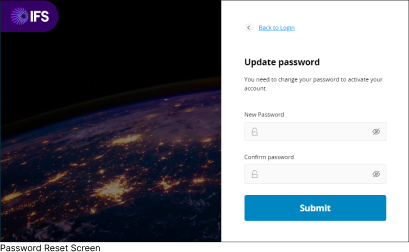 |
The Password Reset Screen allows you to change your existing password to a new one.
|